PROFILE
Users can change their Alpha display name, picture and basic information.
Access the Profile Page
- Go to the Dashboard
- Click on the profile icon
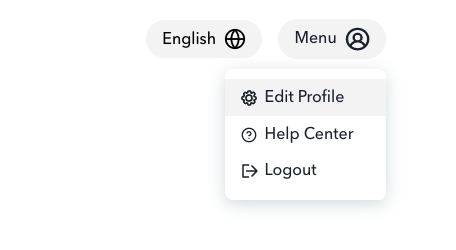
Add or Change Profile Picture
- Click on the profile picture icon

- A window for your local drive will popup
- Select the image file you want for your profile picture and confirm (There is a 1 MB size limit for the image file)
Edit Display Name
- Enter in your name in the field titled “Your Name”
Change Email Address (Admin or Host)
- If you need to change your email address, please submit a request to our help center agent via our chatbot.
Change Password (Admin or Host)
If you have forgotten or need to change your password, you can change the password from the login page or profile page
- Login page
- Click the Forgot Password button on the login page
- Enter your email address
- The entered email will receive a reset password email
- Click on the link in the email
- On the Reset Your Password page, enter your new password
- Click Change Password
- Profile page
- Scroll down to the Change Password section
- Enter your current password
- Enter your new password in the two fields to confirm
- Click Change Password