Preview Screen
Before joining your Alpha, you can configure your audio and display settings.
Web App
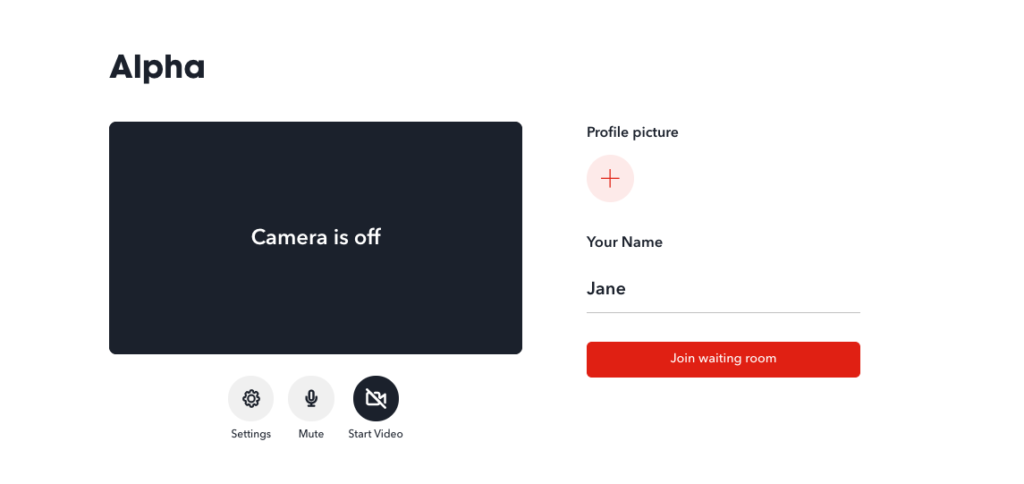
- Click on the gear icon to open your setting options.
- Under Audio, select your microphone input and speaker output from the dropdown menu.
- Under Video, select a camera device from the dropdown menu.
- Click on the language icon on the top righthand corner to change the app language.
- Profile picture will display the current image uploaded. Click to add or change the image from your device storage.
- Click on the mic icon above the video preview window to mute or unmute your audio.
- Click on the camera icon displayed over your video preview window to switch your camera on and off.
- Once you have configured your settings, click the Join button to be taken to the Waiting Room or your Small Group room.
Mobile App
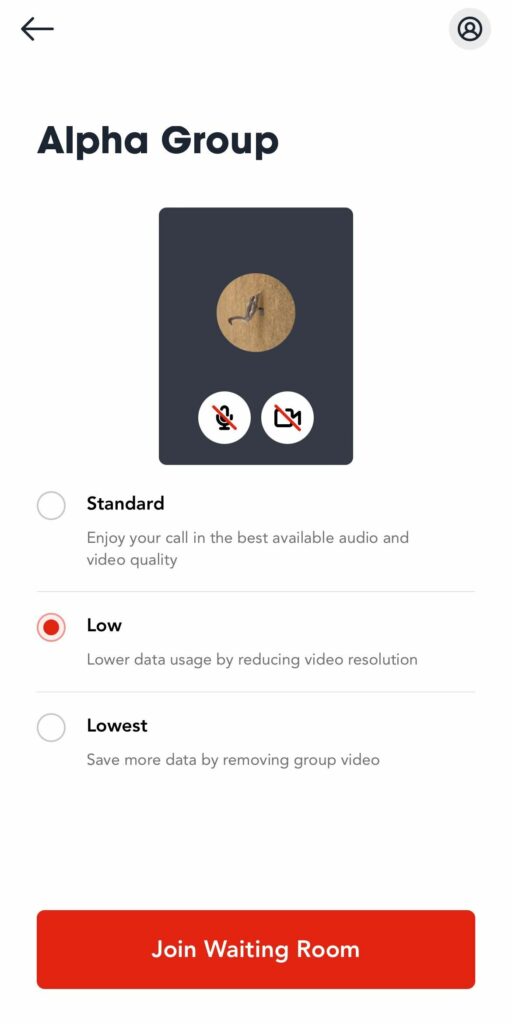
- Switch between three data modes to manage your data consumption:
- The Standard mode (default option) allows you to have the best available audio and video quality for your group video. The Alpha Talk video will be displayed in 720p resolution.
- The Low mode reduces the video quality for your group video. The Alpha Talk video will be displayed in 360p resolution.
- The Lowest mode removes your video output and shares your audio only. The Alpha Talk video will be displayed in 240p resolution.
- Click on the mic icon above the video preview window to mute or unmute your audio.
- Click on the camera icon displayed over your video preview window to switch your camera on and off.
- Once you have configured your settings, click the Join button to be taken to the Waiting Room or your Small Group room.