Manage An Alpha
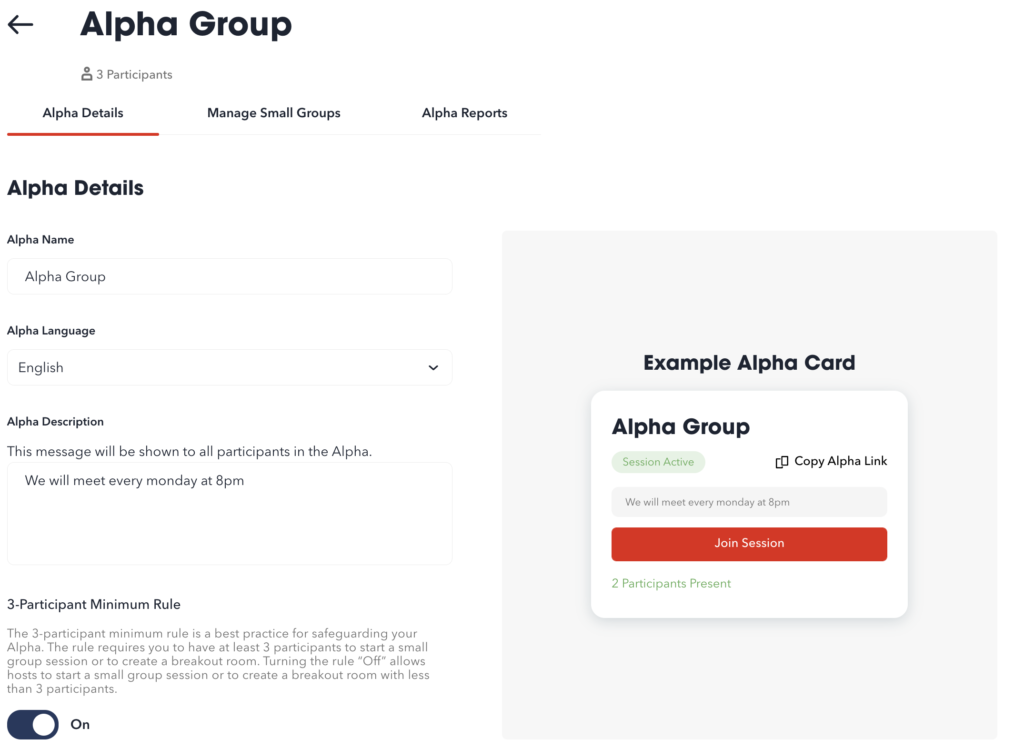
How to edit your Alpha details:
- The Alpha name is displayed name shown on participants’ dashboards, waiting room, and within the Alpha sessions
- The Alpha language is the same as what was given when setup from MyAlpha. If the language from MyAlpha isn’t available yet in AlphaNow, it will default to English. You can change the language.
- The Alpha description is displayed as part of the Alpha on participants’ dashboards. Initially the description will be the same as what was given when setup from MyAlpha, but you can change it. The description should give participants useful details about the Alpha.
- As you make updates to the Alpha Details, on the right you can see how it will look on the dashboard card
3-Participant Minimum Rule:
- The 3-participant minimum rule is a best practice for safeguarding your Alpha. The rule requires you to have at least 3 participants to start a small group session or to create a breakout room. By default the rule is “On.”
- Turning the rule “Off” allows hosts to start a small group session or to create a breakout room with less than 3 participants. Please only turn this setting off if you have permission from your organisation’s Safeguarding (Protection of Vulnerable People) Officer or person responsible for online safety as you and your organisation are at increased risk in this respect.
Manage Small Groups
How to share the Alpha with participants
Web Participants
- Add participants with their emails
- Assign participants to small groups
- Copy and share the link below to allow guests and team members to join this Alpha
Mobile App Participants
- Add participant emails & assign them to a small group
- Share links to the mobile app in iOS & Google Play stores
- Share the Alpha ID listed to allow guests to join this Alpha (Alpha ID is required for use with the app)
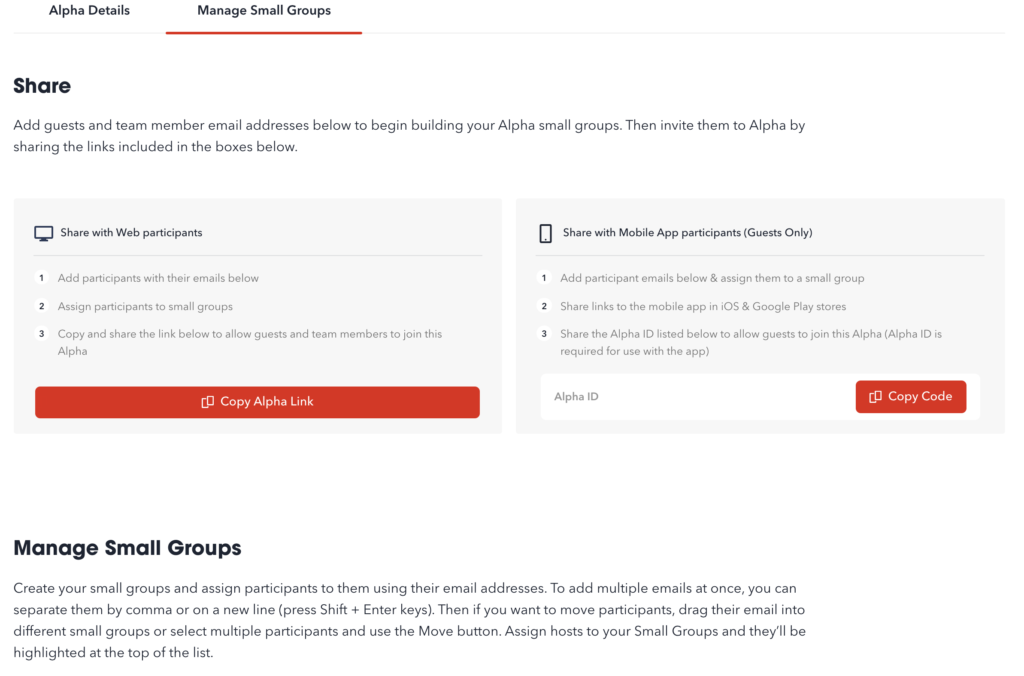
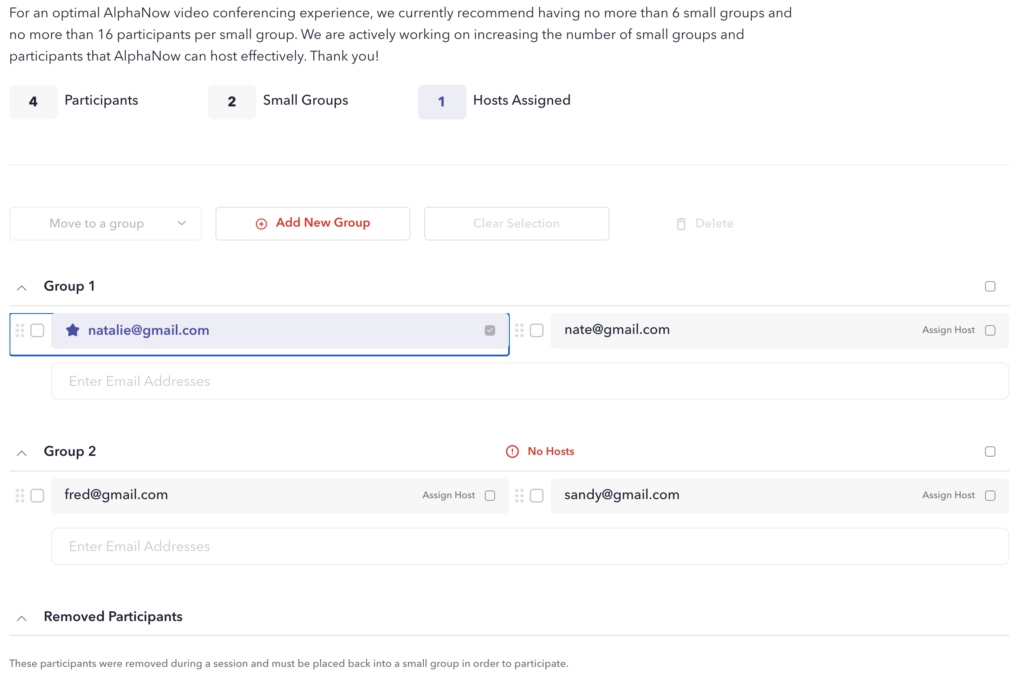
How to create a small group
- Click the “Add new group” button
- Click on the small group name to edit the name
How to add participants to a small group
- In the Enter Email Addresses section of the small group you want to add to, enter the email address of each new participant.
- If you want to add multiple, you can copy and paste in a list or add new ones in the same section by separating each email with a comma (,) or on a new line (Shift + Enter)
- When you’re done, press Enter
How to move participants to a different small group
- To move one participant, click on an email and keep pressed on the email. Move/drag the email into another group
- To move more than one email at once
- Click on the left-side box of each participant you want to select
- Click on the “Move to a group” button which will show a dropdown of all the available small groups
- Click on the small group name where you want the selected participants to be moved to
How to make a participant a host
- Click on the assign Host box on the left side of the participant you want to make a host
- The box will be checked and the email is highlighted in purple
How to delete a participant
- Click on the left-side box of each participant you want to move
- Click Delete
How to delete a small group
- Click on the top-right box of the small group you want to delete
- Click Delete
How to un-remove a participant
- All participants that were removed during an Alpha session are listed in the Removed Participants section
- To un-remove one participant, click on an email and keep pressed on the email. Move/drag the email into a group
- To un-remove more than one email at once
- Click on the left-side box of each participant you want to select
- Click on the “Move to a group” button which will show a dropdown of all the available small groups
- Click on the small group name where you want the selected participants to be moved to
Alpha Reports
Session Attendance
- The Session Attendance report displays all the participants in the Alpha (name, email, and small group) and notes which sessions in the Alpha they joined
- Each session is labelled in chronological order along with the date when the session started
- There will be a green check if the participant was at that session
- There will be a grey “X” if the the participant was not at that session
- At the bottom you will see a summary of the total attendance of each session
- The report shows 12 participants at a time, if there are more than 12 participants in the Alpha, you will see a list of other pages to switch and see other participants
- Also, you can click on the Filter by Group button to select which groups of participants you only want to see
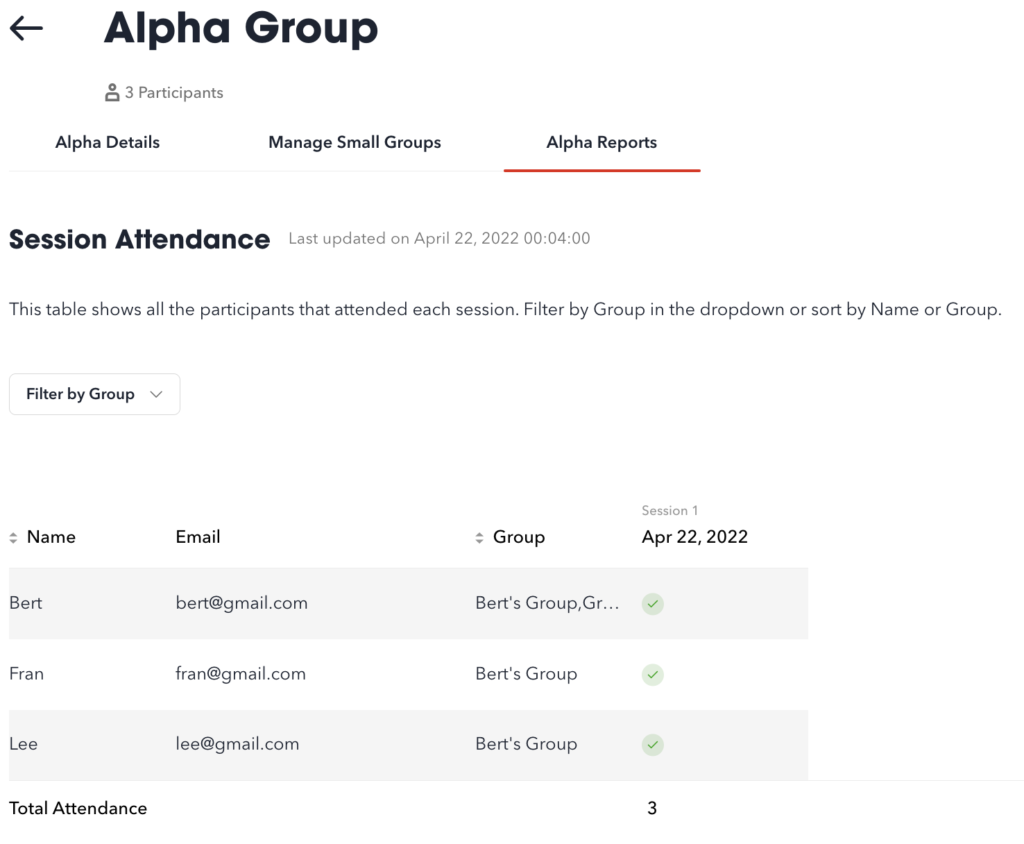
FAQ
- Is there a limit to the number of participants in a small group?
- Yes, we recommend no more than 16 participants in a small group
- Is there a limit to the number of small groups in an Alpha?
- Yes, we recommend no more than 6 small groups in an Alpha
- When are my changes saved?
- Changes are automatically saved as the actions are done
- How long can my Alpha name be?
- An Alpha name is limited to 100 characters