Breakout Room
The Breakout Room is a great way to facilitate your prayer ministry during Alpha sessions. You can learn more about the best practices for hosting and participating in breakout rooms here.
Create a Breakout Room
Hosts can create breakout rooms when logged on via the web app (using a web browser). Please note, this feature is currently unavailable on the mobile app.
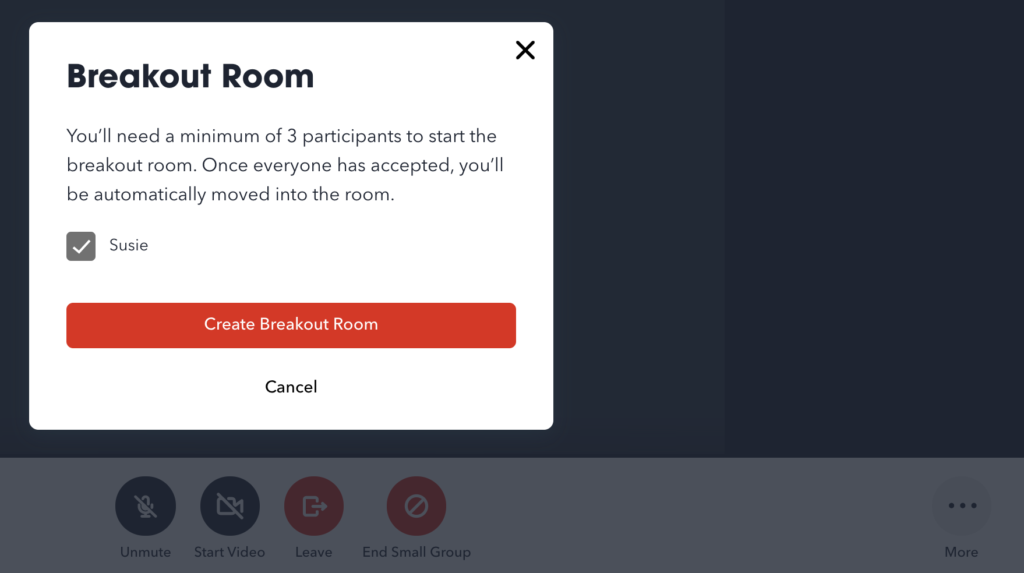
To start:
- During a session, click on the ellipsis icon in the bottom right-hand corner of your screen.
- Click the Create Breakout Room button to open a list of all the participants in the group.
- Select at least two other participants for your breakout room by clicking the checkbox next to their names. To deselect a participant, click on the checkbox again
- Once you have finished selecting participants for your breakout room, click the Create Breakout Room button.
- A pop-up window will appear to the invited participants, prompting them to join the room.
- Once two or more participants have accepted, the breakout room will be opened.
- To add another breakout room, repeat the steps above.
Join a Breakout Room
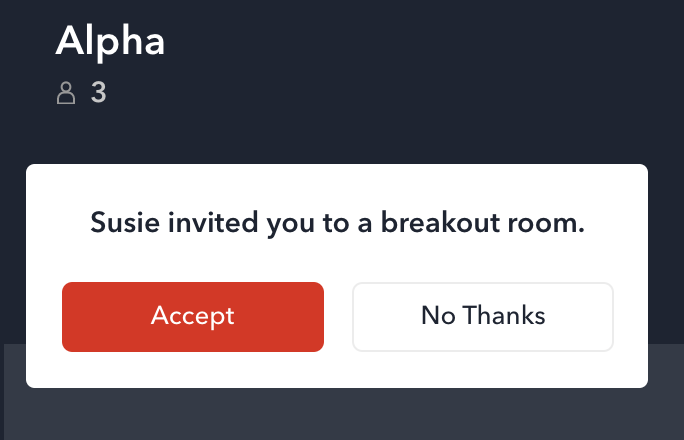
- A pop-up window will appear on your screen prompting you to join a breakout room.
- Click Accept to join the breakout room. You will be redirected to this breakout room once a host and at least two other participants have accepted.
- Click No Thanks to keep you in the main group.
Breakout Room Controls
The following list of options are available to use during the breakout room. Once all hosts have left the breakout room, the room will automatically close.
- The Mute icon – Turn your audio on or off.
- The Video icon – Turn your camera on or off.
- The Return to Small Group button – Leave the breakout room.