Alpha Dashboard
The Alpha dashboard provides an at-a-glance view of all your Alphas. Once you are logged in, you will be taken to this page.
The profile icon in the top right-hand corner enables you to edit your profile, select a different language, go to the help center, or to sign out.
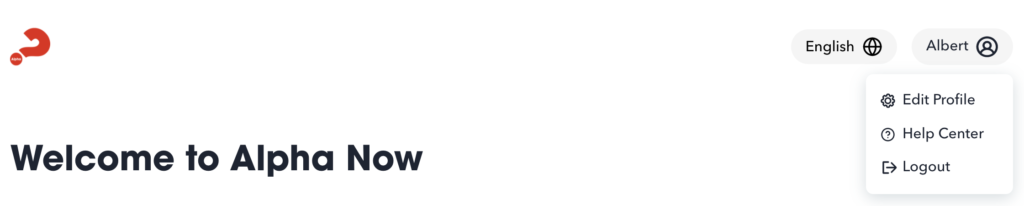
In the middle of the page, you will see your Alphas arranged according to whether you are an administrator, host or guest in that course.
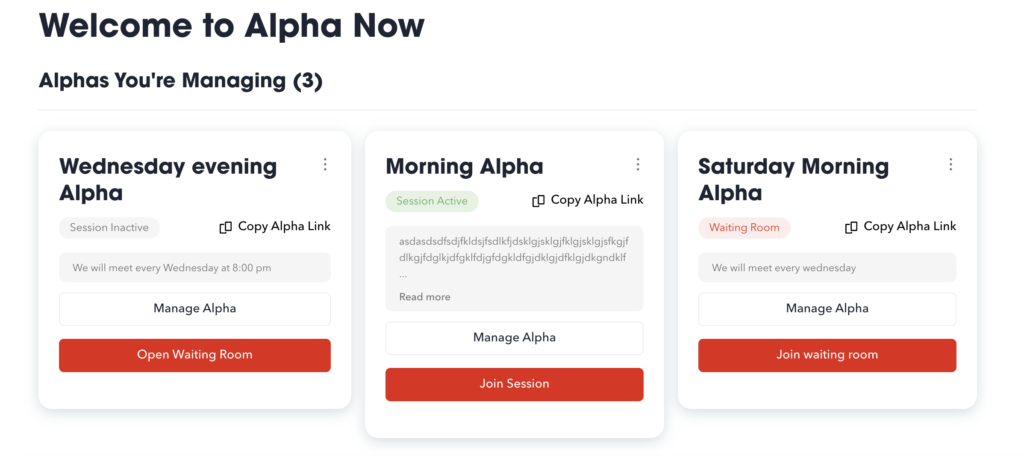
Each Alpha is represented by a card displaying the session status, Alpha description, and Alpha link. Further options are available to administrators and hosts.
- Session statuses
- Session Inactive: The session is not yet available to join.
- Waiting Room: The waiting room for your session is now available to join.
- Session Active: The session has started and is open to join.
- Alpha description: The description of the Alpha as provided by the administrator.
- Copy Alpha Link: This button copies the Alpha link so it can be pasted into an email or other platform for sharing purposes. Recipients can click on the link to get to the login page
- Manage Alpha: Administrators use this button to open the management page.
- Open waiting room: Administrators and hosts click here to allow guests to join the session waiting room.
- Join button: When the waiting room or session is open, you can be joined directly by clicking here.