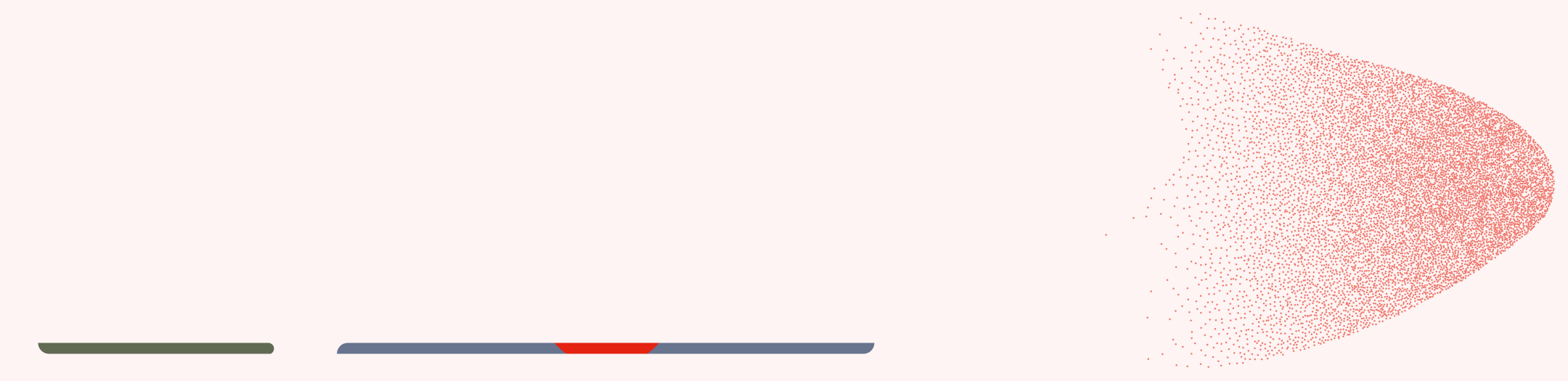The Alpha App
Introducing you to the Alpha App!
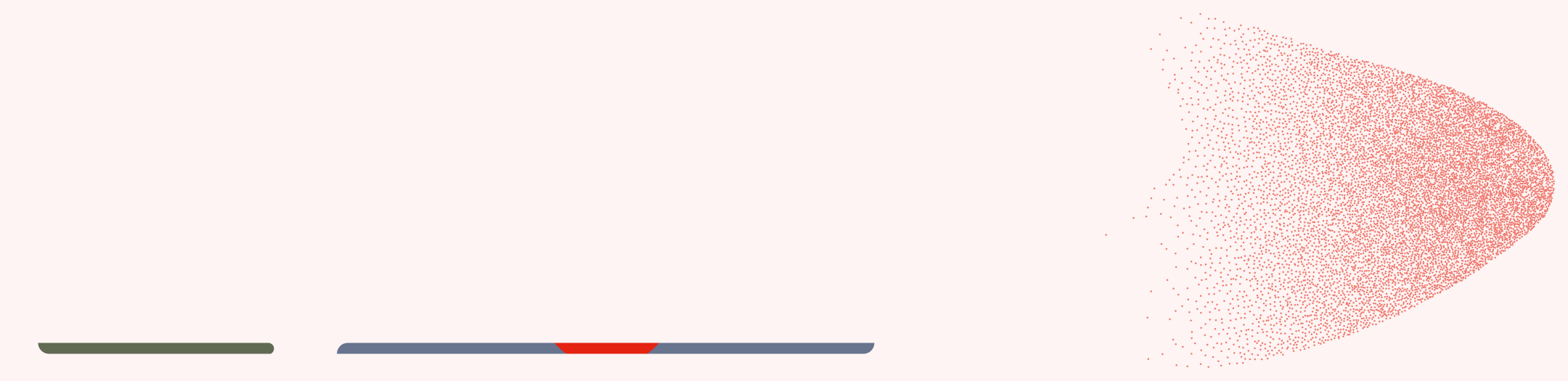
Register your Alpha to start using the app!
About the Alpha App
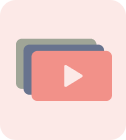
Rewatch
Rewatch the Alpha episodes. Take a second look at this week’s talk or catch up if you missed a session.
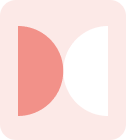
Reflect
Take a moment to reflect on discussion questions with space for journaling and making notes.

Explore
Explore bonus content to unpack each session’s theme, with short videos, useful links, and quick reads.
Frequently Asked Questions
Below you will see answers to common questions about the app. But if you have other questions, please email [email protected] and we will respond back to you promptly.
For Alpha admins:
1. How do I setup the app for my Alpha?
If you have signed up to use the Alpha App, you should’ve received a confirmation email which contains the exact church name you need to register your Alpha with.
1. Go to app.alpha.org and register a course
2. In the last Finish step, select the church name with location of the exact church name you received in the confirmation email. Then complete registration
3. On your course page, you will see a banner titled “The Alpha App is ready for this active Alpha!”
4. Click “Share app with guests”
5. Follow the instructions to either share the app link or print QR code sheets to share at your Alpha sessions
2. In what order does the sessions unlock for my guests?
Session content unlocks the day after that session has occurred for your Alpha. The session date and order of the topics match what is defined in the Schedule section of the linked course in your MyAlpha (app.alpha.org)
3. What film series is the app available for?
Currently, the app only supports courses running the adult Alpha Film Series or Alpha Film Series with Discussion Breaks in English
4. What languages is the Alpha App translated in?
Currently, all the app content is only in English
5. Why am I receiving emails with the subject line: “[name] is interested in next steps post Alpha”?
– In the app, guests can submit a form called “My next step”
– In the form, the guest notes actions they want to do post Alpha such as Attend Church, Join a small group, or Get baptised
– After submitting the form, the admin email associated to the course via MyAlpha will receive the email “[name] is interested in next steps post Alpha” for every submission. Each email will include the email or phone number of the guest so that you can followup with them
6. Where can I find my course ID?
– The course ID can be found at the end of your app download link or on the QR code sheet
– The ID is formatted as [country code]+[number]; example: us-53614
– The course ID will only be needed if there was an error after the user downloaded the app after clicking on your app link or scanning your QR code
7. How do I switch to the app to align with my new course
– In the app, go to the More tab
– Click on Join new course
– Enter your new course ID
– After successfully entered, the app will update to align the content shown according to the new course schedule. You can confirm the course has changed seeing what the course ID is at the bottom of the More tab